TP-LINK TL-WR702N Specifications Page 108
- Page / 175
- Table of contents
- BOOKMARKS
Rated. / 5. Based on customer reviews


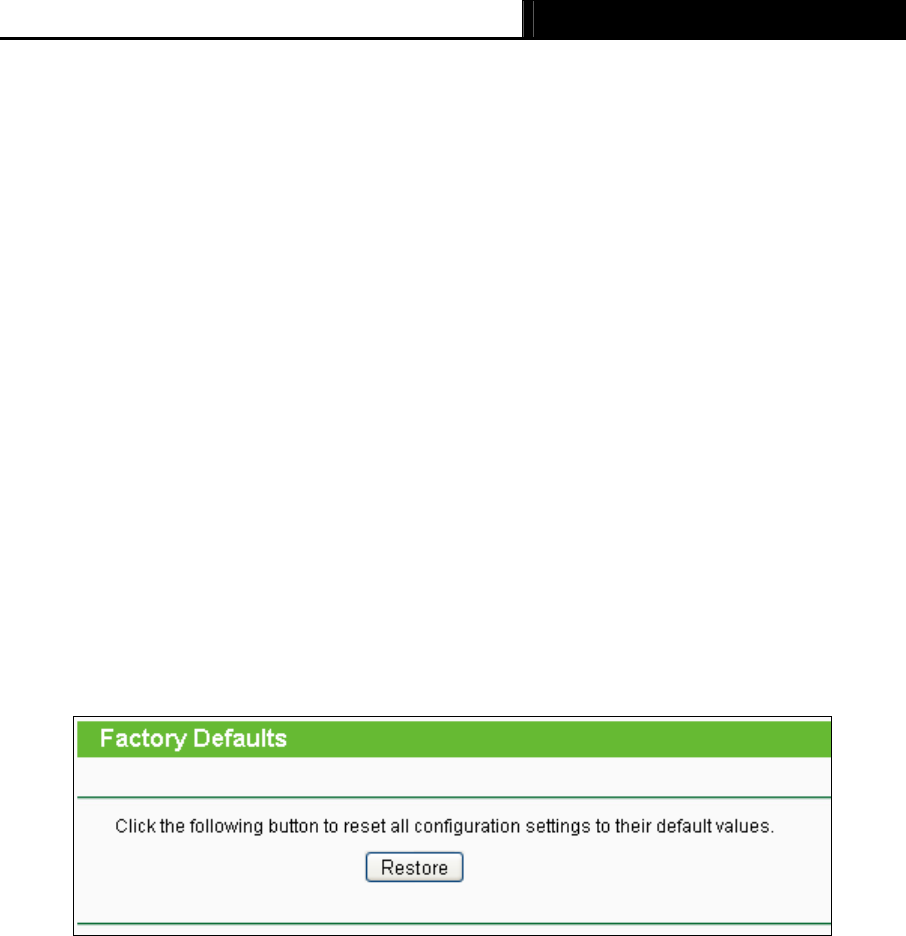
TL-WR702N 150Mbps Wireless N Nano Router
- 102 -
2. Make sure that your computer is connected to the Internet through the cable when you
upgrade the firmware. To upgrade through wireless connection is not allowed.
3. Set your IP address as static IP before upgrading.
To upgrade the router's firmware, follow these instructions:
1. Download the latest firmware upgrade file from the TP-LINK website http://www.tp-link.com.
2.
Enter or select the path name where you save the downloaded file on the computer into the
File blank.
3. Click the Upgrade button.
¾ Firmware Version - Displays the current firmware version.
¾ Hardware Version - Displays the current hardware version. The hardware version of the
upgrade file must accord with the current hardware version.
)
Note:
The firmware version must correspond to the hardware. The upgrade process takes a few minutes
and the Router will restart automatically when the upgrade is completed. It is important to keep
power on during the entire process. Loss of power during the upgrade could damage the Router.
5.14.4 Factory Defaults
This page allows you to restore the factory default settings for the router.
Figure 5-58 Restore Factory Default
Click the Restore button to reset all configuration settings to their default values.
¾ The default User Name: admin
¾ The default Password: admin
¾ The default access: tplinklogin.net
)
Note:
Any settings you have saved will be lost when the default settings are restored.
5.14.5 Backup & Restore
This page allows you to save current configuration of router as backup or restore the configuration
file you saved before.
- TL-WR702N 1
- COPYRIGHT & TRADEMARKS 2
- FCC STATEMENT 2
- CE Mark Warning 3
- National restrictions 3
- DECLARATION OF CONFORMITY 4
- CONTENTS 5
- Package Contents 7
- Chapter 1. Introduction 8
- 1.2 Conventions 9
- 1.3 Main Features 9
- 1.4 Panel Layout 10
- 2.1 System Requirements 11
- 2.3 Connecting the Router 11
- 2.3.1 AP Mode 12
- 2.3.2 Router Mode 12
- 2.3.3 Repeater Mode 13
- 2.3.4 Bridge Mode 14
- 2.3.5 Client Mode 14
- 3.1 TCP/IP Configuration 16
- Figure 3-3 Login Windows 18
- Figure 3-4 Quick Setup 18
- 3.2.1 AP Mode 19
- 3.2.2 Router Mode 22
- 3.2.3 Repeater Mode 24
- 3.2.4 Bridge Mode 27
- 3.2.5 Client Mode 30
- 4.1 Login 34
- 4.2 Status 34
- 4.3 Quick Setup 36
- 4.4 Working Mode 36
- 4.5 Network 37
- 4.6 Wireless 38
- 4.6.2 Wireless Security 41
- 4.6.3 MAC Filtering 43
- 4.6.4 Wireless Advanced 45
- 4.6.5 Wireless Statistics 46
- 4.7 DHCP 47
- Figure 4-15 DHCP Settings 48
- 4.7.2 DHCP Clients List 49
- 4.7.3 Address Reservation 49
- 4.8 System Tools 50
- 4.8.1 Diagnostic 51
- 4.8.2 Firmware 52
- 4.8.3 Factory Defaults 53
- 4.8.4 Backup & Restore 54
- 4.8.5 Reboot 54
- 4.8.6 Password 55
- 4.8.7 System Log 56
- 5.1 Login 57
- 5.2 Status 57
- Figure 5-2 58
- 5.3 Quick Setup 60
- 5.4 Working Mode 60
- 5.5 Network 61
- Otherwise, enter 64
- In most cases 65
- 5.5.2 LAN 69
- 5.5.3 MAC Clone 69
- 5.6 Wireless 70
- 5.6.2 Wireless Security 73
- 5.6.3 MAC Filtering 76
- 5.6.4 Wireless Advanced 78
- 5.6.5 Wireless Statistics 79
- 5.7 DHCP 80
- Figure 5-22 DHCP Settings 81
- 5.7.2 DHCP Clients List 82
- 5.7.3 Address Reservation 82
- 5.8 Forwarding 83
- 5.8.1 Virtual Servers 84
- 5.8.2 Port Triggering 85
- 5.8.3 DMZ 87
- 5.8.4 UPnP 88
- 5.9 Security 89
- 5.9.2 IP Address Filtering 90
- 5.9.3 Domain Filtering 92
- 5.9.4 MAC Address Filtering 93
- 5.9.5 Remote Management 95
- 5.9.6 Advanced Security 95
- 5.10 Static Routing 97
- 5.11 IP QoS 98
- 5.12.1 Binding Setting 100
- 5.13 Dynamic DNS 102
- 5.13.1 Oray.net DDNS 103
- 5.14 System Tools 104
- 5.14.2 Diagnostic 105
- ) Note: 106
- 5.14.3 Firmware 107
- 5.14.4 Factory Defaults 108
- 5.14.5 Backup & Restore 108
- 5.14.6 Reboot 109
- 5.14.7 Password 110
- 5.14.8 System Log 110
- 5.14.9 Statistics 111
- - 106 112
- 6.1 Login 113
- 6.2 Status 113
- 6.3 Quick Setup 114
- 6.4 Working Mode 115
- 6.5 Network 115
- 6.6 Wireless 116
- - 111 117
- 6.7 DHCP 118
- Figure 6-10 DHCP Settings 119
- 6.7.2 DHCP Clients List 120
- 6.7.3 Address Reservation 120
- - 115 121
- 6.8 System Tools 122
- 6.8.2 Firmware 123
- 6.8.3 Factory Defaults 124
- 6.8.4 Backup & Restore 125
- 6.8.5 Reboot 126
- 6.8.6 Password 126
- 6.8.7 System Log 127
- 7.1 Login 128
- 7.2 Status 128
- - 123 129
- 7.3 Quick Setup 130
- 7.4 Working Mode 130
- 7.5 Network 131
- 7.6 Wireless 132
- - 127 133
- 7.6.2 Wireless Security 134
- Figure 7-9 Wireless Security 135
- - 130 136
- 7.7 DHCP 137
- Figure 7-11 DHCP Settings 138
- 7.7.2 DHCP Clients List 139
- 7.7.3 Address Reservation 139
- - 134 140
- 7.8 System Tools 141
- - 136 142
- 7.8.2 Firmware 143
- 7.8.3 Factory Defaults 144
- 7.8.4 Backup & Restore 145
- 7.8.5 Reboot 145
- 7.8.6 Password 146
- 7.8.7 System Log 147
- 8.1 Login 148
- 8.2 Status 148
- 8.3 Quick Setup 149
- 8.4 Working Mode 150
- 8.5 Network 150
- 8.6 Wireless 151
- - 146 152
- 8.7 DHCP 153
- Figure 8-10 DHCP Settings 154
- 8.7.2 DHCP Clients List 155
- 8.7.3 Address Reservation 155
- - 150 156
- 8.8 System Tools 157
- - 152 158
- 8.8.2 Firmware 159
- 8.8.3 Factory Defaults 160
- 8.8.4 Backup & Restore 161
- 8.8.5 Reboot 161
- 8.8.6 Password 162
- 8.8.7 System Log 163
- Appendix A: FAQ 164
- - 159 165
- - 160 166
- - 161 167
- - 162 168
- - 163 169
- - 164 170
- - 165 171
- - 166 172
- Appendix C: Specifications 173
- Appendix D: Glossary 174
- - 169 175
 (135 pages)
(135 pages)







Comments to this Manuals