TP-LINK TL-WR940N V2 User's Guide
Browse online or download User's Guide for Routers TP-LINK TL-WR940N V2. TP-Link TL-WR940N V2 User Guide User Manual
- Page / 112
- Table of contents
- BOOKMARKS
- TL-WR940N 1
- TL-WR941ND 1
- 300Mbps Wireless N Router 1
- COPYRIGHT & TRADEMARKS 2
- FCC STATEMENT 2
- CE Mark Warning 3
- Industry Canada Statement 3
- Korea Warning Statements 4
- NCC Notice & BSMI Notice 4
- Safety Information 5
- DECLARATION OF CONFORMITY 6
- CONTENTS 7
- Package Contents 10
- Chapter 1. Introduction 11
- 1.2 Conventions 12
- 1.3 Main Features 12
- 1.4 Panel Layout 13
- 1.4.2 The Rear Panel 14
- 2.1 System Requirements 15
- 2.3 Connecting the Router 15
- 3.1 TCP/IP Configuration 17
- Figure 3-3 Login the Router 19
- Figure 3-4 Login Windows 19
- Figure 3-5 Quick Setup 20
- Figure 3-7 MAC Clone 21
- 4.1 Login 27
- 4.2 Status 27
- 4.3 Quick Setup 28
- 4.4 WPS 29
- 4.5 Network 31
- Figure 4-6 WAN - Dynamic IP 32
- Figure 4-7 WAN - Static IP 33
- Figure 4-8 WAN - PPPoE 34
- Figure 4-9 will then appear: 35
- In most cases 36
- Figure 4-11 L2TP Settings 38
- Figure 4-12 PPTP Settings 39
- 4.5.2 MAC Clone 41
- 4.5.3 LAN 41
- 4.6 Wireless 42
- 4.6.1 Wireless Settings 43
- 4.6.2 Wireless Security 45
- 4.6.4 Wireless Advanced 51
- 4.6.5 Wireless Statistics 52
- 4.7 DHCP 53
- Figure 4-26 DHCP Settings 54
- 4.7.2 DHCP Clients List 55
- 4.7.3 Address Reservation 55
- 4.8 Forwarding 56
- 4.8.1 Virtual Servers 57
- 4.8.2 Port Triggering 58
- Figure 4-33 Port Triggering 59
- 4.8.3 DMZ 61
- 4.8.4 UPnP 61
- 4.9 Security 62
- 4.9.1 Basic Security 63
- 4.9.2 Advanced Security 64
- 4.9.3 Local Management 66
- 4.9.4 Remote Management 67
- 4.10 Parental Control 68
- 4.11 Access Control 71
- 4.11.2 Host 74
- 4.11.3 Target 76
- 4.11.4 Schedule 78
- 4.12 Advanced Routing 80
- 4.12.2 System Routing Table 81
- 4.13 Bandwidth Control 82
- 4.13.2 Rule List 83
- 4.14 IP & MAC Binding 84
- 4.15 Dynamic DNS 86
- 4.15.1 Comexe.cn DDNS 87
- 4.15.2 Dyndns.org DDNS 88
- 4.15.3 No-ip.com DDNS 88
- 4.16 System Tools 89
- 4.16.1 Time Settings 90
- 4.16.2 Diagnostic 91
- 4.16.3 Firmware Upgrade 93
- 4.16.4 Factory Defaults 94
- 4.16.5 Backup & Restore 94
- 4.16.6 Reboot 95
- 4.16.7 Password 96
- 4.16.8 System Log 96
- Figure 4-81 System Log 97
- 4.16.9 Statistics 98
- Figure 4-83 Statistics 99
- Appendix A: FAQ 101
- Figure A-3 MAC Clone 102
- Figure A-4 Virtual Servers 102
- Figure A-6 DMZ 103
- Figure A-9 Virtual Servers 105
- Figure B-0-1 106
- Figure B-0-2 107
- Figure B-0-3 108
- TL-WR940N/TL-WR941ND 109
- Appendix C: Specifications 110
- Appendix D: Glossary 111
Summary of Contents
TL-WR940N TL-WR941ND 300Mbps Wireless N Router REV: 3.2.0 1910011201
TL-WR940N/TL-WR941ND 300Mbps Wireless N Router Package Contents The following items should be found in your package: TL-WR940N/TL-WR941ND 30
TL-WR940N/TL-WR941ND 300Mbps Wireless N Router UDP Tx The number of UDP packets transmitted to the WAN per second at the specified Packets Stat
TL-WR940N/TL-WR941ND 300Mbps Wireless N Router Appendix A: FAQ 1. How do I configure the router to access Internet by ADSL users? 1) First, c
TL-WR940N/TL-WR941ND 300Mbps Wireless N Router 2. How do I configure the router to access Internet by Ethernet users? 1) Login to the router,
TL-WR940N/TL-WR941ND 300Mbps Wireless N Router Figure A-5 Add or Modify a Virtual server Entry Note: Your opposite side should call your W
TL-WR940N/TL-WR941ND 300Mbps Wireless N Router Figure A-7 Basic Security 4. I want to build a WEB Server on the LAN, what should I do? 1)
TL-WR940N/TL-WR941ND 300Mbps Wireless N Router Note: If the above configuration takes effect, to configure to the router by typing http://19
TL-WR940N/TL-WR941ND 300Mbps Wireless N Router Appendix B: Configuring the PC In this section, we’ll introduce how to install and configure the
TL-WR940N/TL-WR941ND 300Mbps Wireless N Router Figure B-0-2 5) The following TCP/IP Properties window will display and the IP Address tab is
TL-WR940N/TL-WR941ND 300Mbps Wireless N Router Figure B-0-3 Setting IP address manually 1 Select Use the following IP address radio button
TL-WR940N/TL-WR941ND 300Mbps Wireless N Router Figure B-0-4 -100-
TL-WR940N/TL-WR941ND 300Mbps Wireless N Router Chapter 1. Introduction Thank you for choosing the TL-WR940N/TL-WR941ND 300Mbps Wireless N Rout
TL-WR940N/TL-WR941ND 300Mbps Wireless N Router Appendix C: Specifications General Standards IEEE 802.3, 802.3u, 802.11b, 802.11g and 802.11n P
TL-WR940N/TL-WR941ND 300Mbps Wireless N Router Appendix D: Glossary 802.11n - 802.11n builds upon previous 802.11 standards by adding MIMO (
TL-WR940N/TL-WR941ND 300Mbps Wireless N Router SSID - A Service Set Identification is a thirty-two character (maximum) alphanumeric key
TL-WR940N/TL-WR941ND 300Mbps Wireless N Router 1.2 Conventions The router or TL-WR940N/TL-WR941ND mentioned in this guide stands for TL-WR940N
TL-WR940N/TL-WR941ND 300Mbps Wireless N Router 1.4 Panel Layout 1.4.1 The Front Panel Figure 1-1 Front Panel sketch The router’s LEDs and t
TL-WR940N/TL-WR941ND 300Mbps Wireless N Router 1.4.2 The Rear Panel Figure 1-2 Rear Panel sketch The following parts are located on the re
TL-WR940N/TL-WR941ND 300Mbps Wireless N Router Chapter 2. Connecting the Router 2.1 System Requirements Broadband Internet Access Service
TL-WR940N/TL-WR941ND 300Mbps Wireless N Router 7. Power on your PC and cable/DSL modem. Figure 2-1 Hardware Installation of the TL-WR941ND 3
TL-WR940N/TL-WR941ND 300Mbps Wireless N Router Chapter 3. Quick Installation Guide This chapter will show you how to configure the basic funct
TL-WR940N/TL-WR941ND 300Mbps Wireless N Router Figure 3-1 Success result of Ping command If the result displayed is similar to the Figure
TL-WR940N/TL-WR941ND 300Mbps Wireless N Router 2. Is the TCP/IP configuration for your PC correct? Note: If the router's IP address i
COPYRIGHT & TRADEMARKS Specifications are subject to change without notice. is a registered trademark of TP-LINK TECHNOLOGIES CO., LTD. Other
TL-WR940N/TL-WR941ND 300Mbps Wireless N Router 2. After successfully login, you can click the Quick Setup to quickly configure your router.
TL-WR940N/TL-WR941ND 300Mbps Wireless N Router Note: 1) L2TP and PPTP cannot be detected by the router. You must select it manually. 2) Bef
TL-WR940N/TL-WR941ND 300Mbps Wireless N Router Figure 3-8 Quick Setup - Static IP IP Address - This is the WAN IP address as seen by exte
TL-WR940N/TL-WR941ND 300Mbps Wireless N Router Confirm Password - Re-enter the password provided by your ISP to ensure the Password you ent
TL-WR940N/TL-WR941ND 300Mbps Wireless N Router Select Static IP if IP Address/ Subnet Mask/ Gateway and DNS server address have been provided b
TL-WR940N/TL-WR941ND 300Mbps Wireless N Router Select Static IP if IP Address/ Subnet Mask/ Gateway and DNS server address have been provided b
TL-WR940N/TL-WR941ND 300Mbps Wireless N Router country or region is not listed, please contact your local government agency for assistance. N
TL-WR940N/TL-WR941ND 300Mbps Wireless N Router Chapter 4. Configuring the Router This chapter will show each Web page's key functions and
TL-WR940N/TL-WR941ND 300Mbps Wireless N Router Figure 4-1 Router Status 4.3 Quick Setup Please refer to 3.2 Quick Installation Guide. -19-
TL-WR940N/TL-WR941ND 300Mbps Wireless N Router 4.4 WPS This section will guide you to add a new wireless device to an existing network quickly
FCC RF Radiation Exposure Statement This equipment complies with FCC RF radiation exposure limits set forth for an uncontrolled environment. This dev
TL-WR940N/TL-WR941ND 300Mbps Wireless N Router You can also keep the default WPS Status as Enabled and click the Add Device button in Figure 4-
TL-WR940N/TL-WR941ND 300Mbps Wireless N Router Step 2: The Wi-Fi Protected Setup LED flashes for two minutes during the Wi-Fi Protected Setup
TL-WR940N/TL-WR941ND 300Mbps Wireless N Router Figure 4-6 WAN - Dynamic IP This page displays the WAN IP parameters assigned dynamically by y
TL-WR940N/TL-WR941ND 300Mbps Wireless N Router Figure 4-7 WAN - Static IP IP Address - Enter the IP address in dotted-decimal notation pro
TL-WR940N/TL-WR941ND 300Mbps Wireless N Router Figure 4-8 WAN - PPPoE User Name/Password - Enter the User Name and Password provided by
TL-WR940N/TL-WR941ND 300Mbps Wireless N Router Connect Automatically - The connection can be re-established automatically when it was down.
TL-WR940N/TL-WR941ND 300Mbps Wireless N Router Service Name/AC Name - The service name and AC (Access Concentrator) name, which should not b
TL-WR940N/TL-WR941ND 300Mbps Wireless N Router User Name/Password - Enter the User Name and Password provided by your ISP. These fields are
TL-WR940N/TL-WR941ND 300Mbps Wireless N Router Figure 4-11 L2TP Settings User Name/Password - Enter the User Name and Password provided by
TL-WR940N/TL-WR941ND 300Mbps Wireless N Router Connect Manually - You can configure the router to make it connect or disconnect manually. Af
This device complies with RSS 210 of Industry Canada. This Class B device meets all the requirements of the Canadian interference-causing equipment r
TL-WR940N/TL-WR941ND 300Mbps Wireless N Router User Name/Password - Enter the User Name and Password provided by your ISP. These fields are
TL-WR940N/TL-WR941ND 300Mbps Wireless N Router PPPoE - Connections which use PPPoE that requires a user name and password. Dynamic IP -
TL-WR940N/TL-WR941ND 300Mbps Wireless N Router Figure 4-14 LAN MAC Address - The physical address of the router, as seen from the LAN. The
TL-WR940N/TL-WR941ND 300Mbps Wireless N Router 4.6.1 Wireless Settings Choose menu “Wireless→Wireless Setting”, you can configure the basic se
TL-WR940N/TL-WR941ND 300Mbps Wireless N Router Note: Limited by local law regulations, version for North America does not have region selecti
TL-WR940N/TL-WR941ND 300Mbps Wireless N Router SSID(to be bridged) - The SSID of the AP your router is going to connect to as a client. You
TL-WR940N/TL-WR941ND 300Mbps Wireless N Router Figure 4-17 Wireless Security Disable Security - If you do not want to use wireless security
TL-WR940N/TL-WR941ND 300Mbps Wireless N Router Figure 4-18 • Wireless Password - You can enter ASCII characters between 8 and 63 characters or
TL-WR940N/TL-WR941ND 300Mbps Wireless N Router • Group Key Update Period - Specify the group key update interval in seconds. The value should
TL-WR940N/TL-WR941ND 300Mbps Wireless N Router 4.6.3 Wireless MAC Filtering Choose menu “Wireless→MAC Filtering”, you can control the wirele
Safety Information When product has power button, the power button is one of the way to shut off the product; when there is no power button, the o
TL-WR940N/TL-WR941ND 300Mbps Wireless N Router 1. Enter the appropriate MAC Address into the MAC Address field. The format of the MAC Address
TL-WR940N/TL-WR941ND 300Mbps Wireless N Router 4.6.4 Wireless Advanced Choose menu “Wireless→Wireless Advanced”, you can configure the advanc
TL-WR940N/TL-WR941ND 300Mbps Wireless N Router Fragmentation Threshold - This value is the maximum size determining whether packets will be
TL-WR940N/TL-WR941ND 300Mbps Wireless N Router Current Status - The connected wireless station's running status, one of STA-AUTH / S
TL-WR940N/TL-WR941ND 300Mbps Wireless N Router Figure 4-26 DHCP Settings DHCP Server - Enable or Disable the DHCP server. If you disabl
TL-WR940N/TL-WR941ND 300Mbps Wireless N Router 4.7.2 DHCP Clients List Choose menu “DHCP→DHCP Clients List”, you can view the information ab
TL-WR940N/TL-WR941ND 300Mbps Wireless N Router MAC Address - The MAC address of the PC for which you want to reserve IP address. Assigned
TL-WR940N/TL-WR941ND 300Mbps Wireless N Router There are four submenus under the Forwarding menu (shown in Figure 4-30): Virtual Servers, Port
TL-WR940N/TL-WR941ND 300Mbps Wireless N Router 4. Select the protocol used for this application, either TCP or UDP, or All. 5. Select the Ena
TL-WR940N/TL-WR941ND 300Mbps Wireless N Router pure NAT router. Port Triggering is used for some of these applications that can work with an NA
TP-LINK TECHNOLOGIES CO., LTD DECLARATION OF CONFORMITY For the following equipment: Product Description: 300Mbps Wireless N Router Model No.: TL-WR
TL-WR940N/TL-WR941ND 300Mbps Wireless N Router Applications do not have the application you need, enter the Trigger Port and the Incoming Port
TL-WR940N/TL-WR941ND 300Mbps Wireless N Router 4.8.3 DMZ Choose menu “Forwarding→DMZ”, you can view and configure DMZ host in the screen (show
TL-WR940N/TL-WR941ND 300Mbps Wireless N Router Figure 4-36 UPnP Setting Current UPnP Status - UPnP can be enabled or disabled by clicki
TL-WR940N/TL-WR941ND 300Mbps Wireless N Router 4.9.1 Basic Security Choose menu “Security → Basic Security”, you can configure the basic secu
TL-WR940N/TL-WR941ND 300Mbps Wireless N Router IPSec Passthrough - Internet Protocol Security (IPSec) is a suite of protocols for ensuri
TL-WR940N/TL-WR941ND 300Mbps Wireless N Router Figure 4-39 Advanced Security Packets Statistics Interval (5~60) - The default value is 10.
TL-WR940N/TL-WR941ND 300Mbps Wireless N Router UDP-FLOOD Packets Threshold (5~3600) - The default value is 500. Enter a value between 5 ~
TL-WR940N/TL-WR941ND 300Mbps Wireless N Router the Setup page of the router's Web-Based Utility locally from inside the network, check the
TL-WR940N/TL-WR941ND 300Mbps Wireless N Router number. For example, if your router's WAN address is 202.96.12.8, and the port number used
TL-WR940N/TL-WR941ND 300Mbps Wireless N Router 1. Click the Add New… button and the next screen will pop-up as shown in Figure 4-43. 2. Enter
CONTENTS Package Contents ...
TL-WR940N/TL-WR941ND 300Mbps Wireless N Router Figure 4-43 Add or Modify Parental Control Entry For example: If you desire that the child PC
TL-WR940N/TL-WR941ND 300Mbps Wireless N Router In Status field, select Enable. 4. Click Save to complete the settings. Then you will go b
TL-WR940N/TL-WR941ND 300Mbps Wireless N Router Figure 4-46 Access Control Rule Management Enable Internet Access Control - Select the che
TL-WR940N/TL-WR941ND 300Mbps Wireless N Router 5. Select a schedule from the Schedule drop-down list or choose “Click Here To Add New Schedul
TL-WR940N/TL-WR941ND 300Mbps Wireless N Router 3. Click “Access Control → Schedule” in the left to enter the Schedule Settings page. Add a n
TL-WR940N/TL-WR941ND 300Mbps Wireless N Router 1. Click the Add New… button. 2. In the Mode field, select IP Address or MAC Address. If yo
TL-WR940N/TL-WR941ND 300Mbps Wireless N Router 5. Click Save to complete the settings. Then you will go back to the Host Settings page and s
TL-WR940N/TL-WR941ND 300Mbps Wireless N Router (www.google.com, www.google.cn) will be blocked or allowed. You can enter 4 domain names. 3. C
TL-WR940N/TL-WR941ND 300Mbps Wireless N Router 3. In Target Description field, create a unique description for the target (e.g. Target_1). 4
TL-WR940N/TL-WR941ND 300Mbps Wireless N Router Click the Next button to go to the next page, or click the Previous button return to the previou
4.7 DHCP ... 44 4.7.1
TL-WR940N/TL-WR941ND 300Mbps Wireless N Router 4.12 Advanced Routing Figure 4-56 Advanced Routing There are two submenus under the Advance
TL-WR940N/TL-WR941ND 300Mbps Wireless N Router Destination Network - The Destination Network is the address of the network or host that you
TL-WR940N/TL-WR941ND 300Mbps Wireless N Router Subnet Mask - The Subnet Mask determines which portion of an IP address is the network portio
TL-WR940N/TL-WR941ND 300Mbps Wireless N Router 4.13.2 Rule List Choose menu “Bandwidth Control → Rule List”, you can view and configure the
TL-WR940N/TL-WR941ND 300Mbps Wireless N Router 4.14 IP & MAC Binding Figure 4-64 the IP & MAC Binding menu There are two submenus und
TL-WR940N/TL-WR941ND 300Mbps Wireless N Router Figure 4-66 IP & MAC Binding Setting (Add & Modify) To add IP & MAC Binding entrie
TL-WR940N/TL-WR941ND 300Mbps Wireless N Router 4.14.2 ARP List To manage the computer, you could observe the computers in the LAN by checking
TL-WR940N/TL-WR941ND 300Mbps Wireless N Router service providers such as www.comexe.cn, www.dyndns.org, or www.no-ip.com. The Dynamic DNS cl
TL-WR940N/TL-WR941ND 300Mbps Wireless N Router 4.15.2 Dyndns.org DDNS If the dynamic DNS Service Provider you select is www.dyndns.org, the
TL-WR940N/TL-WR941ND 300Mbps Wireless N Router Figure 4-71 No-ip.com DDNS Settings To set up for DDNS, follow these instructions: 1. Type the
4.15.2 Dyndns.org DDNS ... 79 4.15.3 No-ip.com DDNS
TL-WR940N/TL-WR941ND 300Mbps Wireless N Router Password, System Log and Statistics. Click any of them, and you will be able to configure the co
TL-WR940N/TL-WR941ND 300Mbps Wireless N Router To set time manually: 1. Select your local time zone. 2. Enter the Date in Month/Day/Year fo
TL-WR940N/TL-WR941ND 300Mbps Wireless N Router Figure 4-74 Diagnostic Tools Diagnostic Tool - Check the radio button to select one diagn
TL-WR940N/TL-WR941ND 300Mbps Wireless N Router Click Start to check the connectivity of the Internet. The Diagnostic Results page displays th
TL-WR940N/TL-WR941ND 300Mbps Wireless N Router 3. Click the Upgrade button. Note: 1. New firmware versions are posted at http://www.tp-link
TL-WR940N/TL-WR941ND 300Mbps Wireless N Router Figure 4-78 Backup & Restore Configuration Click the Backup button to save all configu
TL-WR940N/TL-WR941ND 300Mbps Wireless N Router 4.16.7 Password Choose menu “System Tools → Password”, you can change the factory default user
TL-WR940N/TL-WR941ND 300Mbps Wireless N Router Figure 4-81 System Log Auto Mail Feature - Indicates whether auto mail feature is enabled or
TL-WR940N/TL-WR941ND 300Mbps Wireless N Router SMTP Server - Your smtp server. It corresponds with the mailbox filled in the From field. You
TL-WR940N/TL-WR941ND 300Mbps Wireless N Router Figure 4-83 Statistics Current Statistics Status - Enable or Disable. The default value is

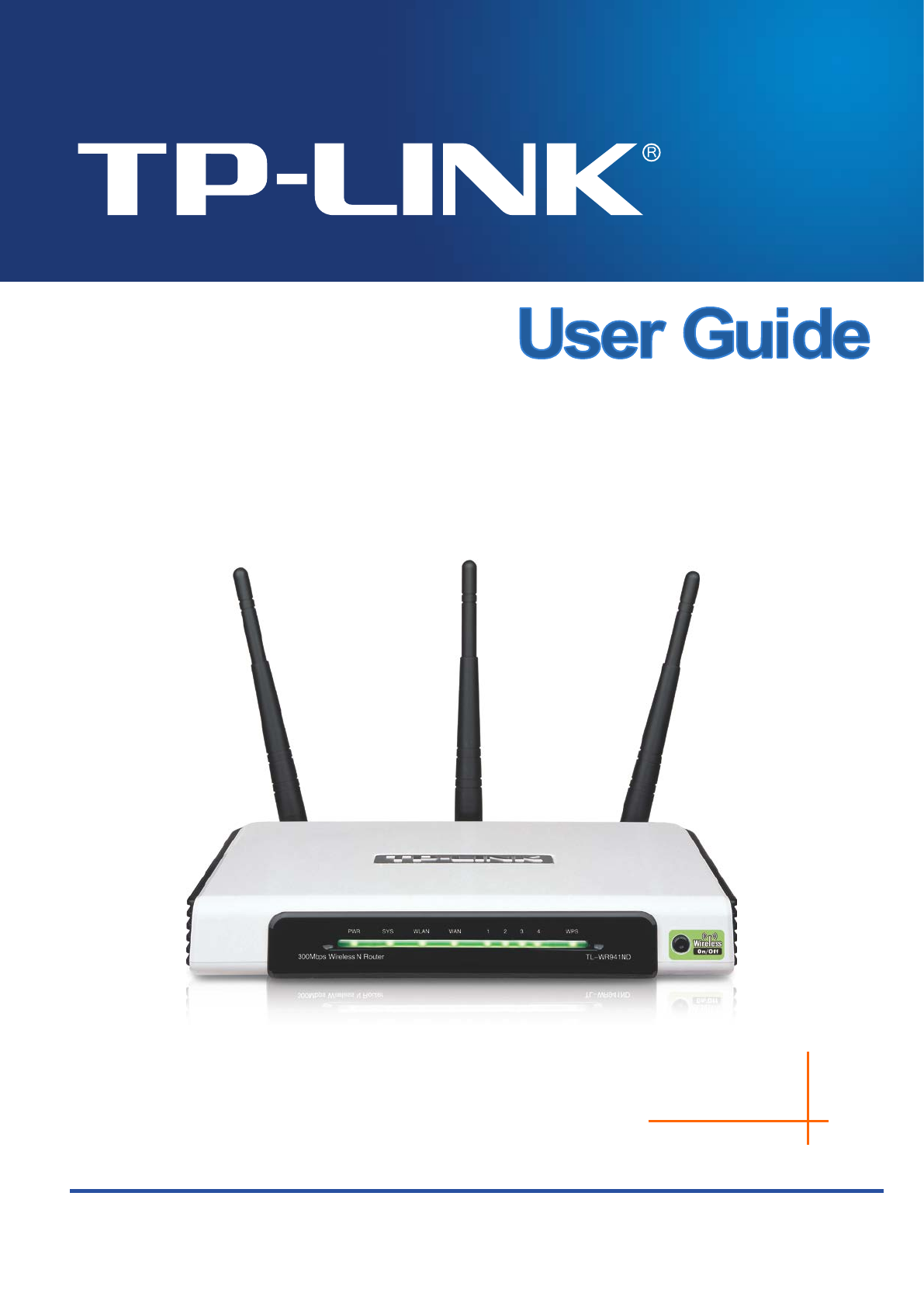
 (7 pages)
(7 pages)




 (152 pages)
(152 pages)







Comments to this Manuals