TP-LINK TD-8817 User Manual
Browse online or download User Manual for Networking TP-LINK TD-8817. TP-Link TD-8817 User's Manual
- Page / 58
- Table of contents
- BOOKMARKS
- TD-8817 1
- COPYRIGHT & TRADEMARKS 2
- FCC STATEMENT 3
- CE Mark Warning 3
- Package contents 4
- CONTENT 5
- Chapter 1. Introduction 7
- 1.3 Conventions 8
- 2.1 The Front Panel 9
- 2.2 The Back Panel 9
- 2.3 Installation Environment 10
- 3.1 Configure PC 12
- 3.2 USB Configuration 15
- 3.3 Login 17
- 4.1 Status 21
- 4.2 Quick Start 22
- 4.3 Interface Setup 22
- 4.3.1 Internet 23
- 4.3.2 LAN 27
- 4.4 Advanced Setup 30
- 4.4.3 NAT 31
- 4.4.4 QoS 35
- 4.4.5 VLAN 37
- 4.4.6 ADSL 39
- 4.5 Access Management 40
- 4.5.2 Filter 41
- 4.5.3 SNMP 49
- 4.5.4 UPnP 49
- 4.5.5 DDNS 50
- 4.5.6 CWMP 50
- 4.6 Maintenance 51
- 4.6.2 Time Zone 52
- 4.6.3 Firmware 53
- 4.6.4 System Restart 55
- 4.7 Help 56
- Appendix A: Specification 58
Summary of Contents
TD-8817 ADSL2/2+ Ethernet/USB Router Rev:1.0.0
TD-8817 ADSL2/2+ Ethernet/USB Router User Guide 4Method two:Restore the default setting from “Maintenance-SysRestart” of the Router's Web-based
TD-8817 ADSL2/2+ Ethernet/USB Router User Guide 5 Figure 2-3
TD-8817 ADSL2/2+ Ethernet/USB Router User Guide 6 Chapter 3. Quick Installation Guide 3.1 Configure PC After you directly connect your PC to the T
TD-8817 ADSL2/2+ Ethernet/USB Router User Guide 7 Figure 3-2 Step 3: Select General tab, highlight Internet Protocol (TCP/IP), and then click the P
TD-8817 ADSL2/2+ Ethernet/USB Router User Guide 8Step 4: Configure the IP address as Figure 3-4 shows. After that, click OK. Figure 3-4 ) Note: Yo
TD-8817 ADSL2/2+ Ethernet/USB Router User Guide 9If the result displayed is similar to the screen shown below, it means that your PC has not connect
TD-8817 ADSL2/2+ Ethernet/USB Router User Guide 10 Figure 3-7 Step 3: You will see Figure 3-8 as follow, please wait a moment. Figure 3-8 Step
TD-8817 ADSL2/2+ Ethernet/USB Router User Guide 11 Figure 3-9 ) Note: 1) All of the above settings are under windows XP. 2) If you want to pull
TD-8817 ADSL2/2+ Ethernet/USB Router User Guide 12 Figure 3-10 Step 1: Select the Quick Start tab, then click RUN WIZARD, and you will see Figure 3
TD-8817 ADSL2/2+ Ethernet/USB Router User Guide 13 Figure 3-13 Step 4: Select the connection type to connect to the ISP (We select PPPoE/PPPoA mode
COPYRIGHT & TRADEMARKS Specifications are subject to change without notice. is a registered trademark of TP-LINK TECHNOLOGIES CO., LTD. Other
TD-8817 ADSL2/2+ Ethernet/USB Router User Guide 14) Note: In Quick Start, you shouldn’t configure the PVC which uses the same VPI/VCI as the seven d
TD-8817 ADSL2/2+ Ethernet/USB Router User Guide 15 Chapter 4. Software Configuration This User Guide recommends using the “Quick Installation Guid
TD-8817 ADSL2/2+ Ethernet/USB Router User Guide 16 Figure 4-2 ) Note: Click the other submenus System Log or Statistics in Figure 4-2, you will be a
TD-8817 ADSL2/2+ Ethernet/USB Router User Guide 174.3.1 Internet Choose “Interface Setup→Internet” menu, you can configure the parameters for WAN po
TD-8817 ADSL2/2+ Ethernet/USB Router User Guide 18• Status: If you want to use a designed VC, you should activate it. • VPI: Identifies the virtua
TD-8817 ADSL2/2+ Ethernet/USB Router User Guide 19RIP-2 format, the difference is that RIP2-M using Multicast, while RIP2-B using Broadcast format.
TD-8817 ADSL2/2+ Ethernet/USB Router User Guide 20 Figure 4-7 ¾ Username: Enter your username for your PPPoE/PPPoA connection. ¾ Password: Enter y
TD-8817 ADSL2/2+ Ethernet/USB Router User Guide 21If you select this type of connection, the modem can be configured to act as a bridging device bet
TD-8817 ADSL2/2+ Ethernet/USB Router User Guide 22• IP Address: Enter the Router’s local IP Address, then you can access to the Web-based Utility v
TD-8817 ADSL2/2+ Ethernet/USB Router User Guide 23expired, the user will be automatically assigned a new dynamic IP address. The default is 259200 s
FCC STATEMENT This equipment has been tested and found to comply with the limits for a Class B digital device, pursuant to part 15 of the FCC Rules
TD-8817 ADSL2/2+ Ethernet/USB Router User Guide 24 4.4 Advanced Setup Choose “Advanced Setup”, you can see the next submenus: Figure 4-12 Click any
TD-8817 ADSL2/2+ Ethernet/USB Router User Guide 25 Figure 4-14 Click ADD ROUTE button to add a new route in the next screen (shown in Figure 4-15).
TD-8817 ADSL2/2+ Ethernet/USB Router User Guide 26 Figure 4-16 ¾ Virtual Circuit: Enter Virtual Circuit Index that you plan to setup for the NAT fu
TD-8817 ADSL2/2+ Ethernet/USB Router User Guide 27The Virtual Server is the server or server(s) behind NAT (on the LAN), for example, Web server or
TD-8817 ADSL2/2+ Ethernet/USB Router User Guide 284.4.3.3. IP Address Mapping Choose “Advanced Setup→NAT”, select Multiple in Number of IPs. Click
TD-8817 ADSL2/2+ Ethernet/USB Router User Guide 29To add a mapping rule: Step 1: Select the “Virtual Circuit” and Multiple for the “Number of IPs
TD-8817 ADSL2/2+ Ethernet/USB Router User Guide 30 Figure 4-21 ¾ QoS: Select this option to Activate/Deactivate the IP QoS on different types (IP T
TD-8817 ADSL2/2+ Ethernet/USB Router User Guide 31• Protocol ID: Select one among TCP/UDP, TCP, UDP or ICMP protocols for the application. • Vlan
TD-8817 ADSL2/2+ Ethernet/USB Router User Guide 32 Figure 4-22 1. Assign VLAN PVID for each Interface Click Assign VLAN PVID for each Interface in
TD-8817 ADSL2/2+ Ethernet/USB Router User Guide 33 Figure 4-24 ¾ VLAN Index: Select the VLAN index for this VC. You can specify 8 groups in maximum
Package contents The following contents should be found in your box: ¾ One TD-8817 ADSL2/2+ Ethernet/USB Router ¾ One AC power Adapter for TD-88
TD-8817 ADSL2/2+ Ethernet/USB Router User Guide 34 Figure 4-25 ¾ ADSL Mode: Select the ADSL operation mode which your ADSL connection uses. ¾ ADSL
TD-8817 ADSL2/2+ Ethernet/USB Router User Guide 35 Figure 4-27 ¾ ACL: If Activated, the IP addresses which are contained in the Access Control Li
TD-8817 ADSL2/2+ Ethernet/USB Router User Guide 36 Figure 4-28 ¾ Filter Type Selection: Select the filter type for the configuration below. ¾ IP
TD-8817 ADSL2/2+ Ethernet/USB Router User Guide 37Incoming means that IP traffic which is coming into the router, and the Outgoing means that IP tra
TD-8817 ADSL2/2+ Ethernet/USB Router User Guide 38 ) Note: If you want to make the rule take effect, please select Yes to active the rule. Step 3:
TD-8817 ADSL2/2+ Ethernet/USB Router User Guide 394.5.2.2. MAC Filter Select IP/Mac Filter as the Filter type, and select MAC as the Rule type (show
TD-8817 ADSL2/2+ Ethernet/USB Router User Guide 40Select the “MAC” as the Rule Type on the Filter screen (show in Figure 4-29). , Then you can confi
TD-8817 ADSL2/2+ Ethernet/USB Router User Guide 41 Figure 4-30 ¾ Filter Type Selection: Select the Application Filter for the next configuration. ¾
TD-8817 ADSL2/2+ Ethernet/USB Router User Guide 42 Figure 4-31 ¾ Filter Type Selection: Select the URL Filter for the next configuration. ¾ Active
TD-8817 ADSL2/2+ Ethernet/USB Router User Guide 434.5.3 SNMP Choose “Access Management→SNMP”, you can see the SNMP screen. The Simple Network Manage
CONTENT Chapter 1. Introduction ... 1 1.1 Product Overview...
TD-8817 ADSL2/2+ Ethernet/USB Router User Guide 444.5.5 DDNS Choose “Access Management→DDNS”, you can configure the DDNS function in the screen (sho
TD-8817 ADSL2/2+ Ethernet/USB Router User Guide 45 Figure 4-35 ¾ CWMP: Select activate the CWMP function. ¾ URL: Enter the website of ACS which is
TD-8817 ADSL2/2+ Ethernet/USB Router User Guide 46 Figure 4-37 ) Note: 1) There is only one account that can access Web-Management interface. The d
TD-8817 ADSL2/2+ Ethernet/USB Router User Guide 47) Note: The ADSL Router built-in some NTP Servers, when the Router connects to the Internet, the R
TD-8817 ADSL2/2+ Ethernet/USB Router User Guide 48to be used for upgrade. Figure 4-41 To upgrade the router's firmware, follow these instructi
TD-8817 ADSL2/2+ Ethernet/USB Router User Guide 49 Figure 4-42 Step 2: Save the file as the appointed file (shown in Figure 4-43). Figure 4-43 To
TD-8817 ADSL2/2+ Ethernet/USB Router User Guide 50 Figure 4-44 4.6.5 Diagnostic Choose “Maintenance→Diagnostic”, you can view the test results for t
TD-8817 ADSL2/2+ Ethernet/USB Router User Guide 51 Figure 4-46 ) Note: Click the tab, and you will be able to get the corresponding information.
TD-8817 ADSL2/2+ Ethernet/USB Router User Guide 52 Appendix A: Specification General Standards and Protocols ANSI T1.413, ITU G.992.1, ITU G.992.2,
4.6.3 Firmware...47 4.6.4 Sy
TD-8817 ADSL2/2+ Ethernet/USB Router User Guide 1 Chapter 1. Introduction 1.1 Product Overview Thank you for choosing the TD-8817 ADSL2/2+ Etherne
TD-8817 ADSL2/2+ Ethernet/USB Router User Guide 2¾ Built-in firewall, supports IP/MAC filter, Application filter and URL filter. ¾ Supports Virtua
TD-8817 ADSL2/2+ Ethernet/USB Router User Guide 3 Chapter 2. Hardware Installation 2.1 The Front Panel Figure 2-1 The LEDs are located on the fr

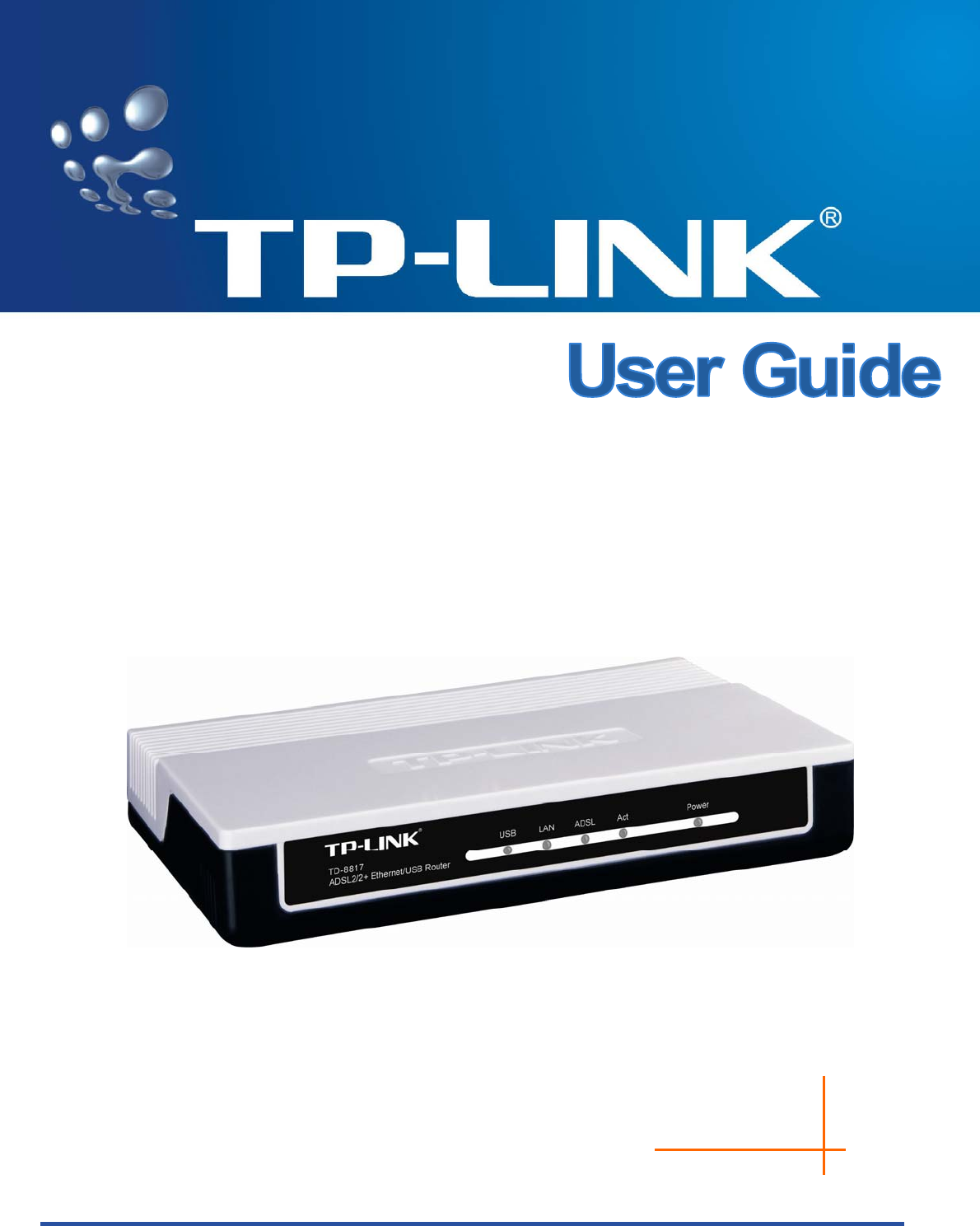
 (54 pages)
(54 pages)







Comments to this Manuals